Avo tracking plan audit rules
Learn how to read, fix and configure your tracking plan audit
Audit rules
Following are the rules Avo tests for in the tracking plan and branch audits. To learn more about how to get started with the tracking plan audit, see Quickstart: Get your first audit.
You will recognize the Tracking Plan Audit by the yellow exclamation point next to the Tracking Plan item in the sidebar. It’s meant to help teams follow their naming convention and surface issues like when a type is missing from a property.
Below is an overview of the reported issues and how you can resolve them.
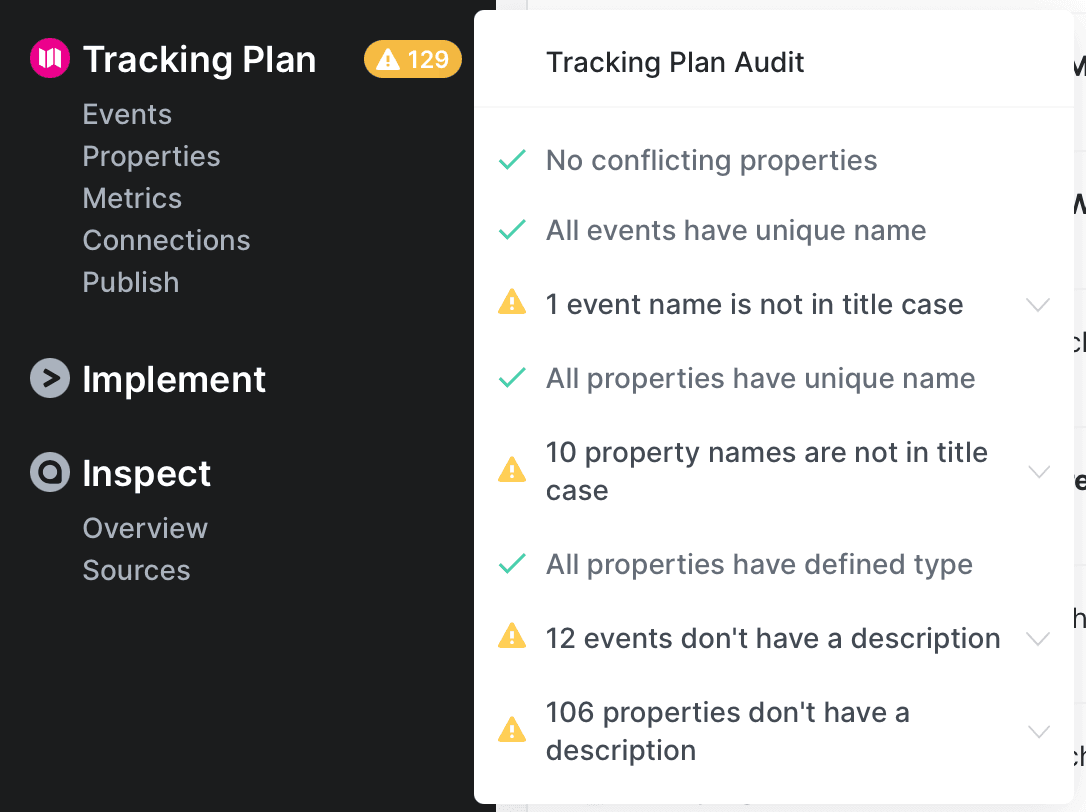
Event Rules
All events have unique names
Checks if any two event names in the tracking plan conflict with each other. For event name to be unique, no other event can have the same name, independent from their case. Example of conflicting event names:
- “App Opened”, “app opened”, “app_opened”, “app-opened”
- “Add to Cart”, “Add to cart”, “add_to_cart”, “add-to-cart”
- “Checkout Started”, “checkout started”, “checkout-started”
- “Checkout Completed”, “checkout completed”, “checkout-completed”
How to resolve
Pick the casing that matches the one that is dominant one in your workspace and fix the implementation of those that don’t fit your standards. Note that changing your existing tracking might cause issues in downstream tools and metrics. Make sure to discuss with the consumers of the data before making such change.
Casing of event names is consistent
Checks if the casing of event names in the tracking plan is consistent. For event name to be consistent, it should be the same casing across all events. Example of inconsistent event names:
- “App Opened”, “checkoutStarted”, “checkout_completed”
- “Add to Cart”, “addToCart”, “add-to-cart”
How to resolve
Fix the names and implementation of the events that don’t fit your standards. Note that this will only be fixed for the data going forward, not historical data. Note that changing your existing tracking might cause issues in downstream tools and metrics. Make sure to discuss with the consumers of the data before making such change.
All events have description
Checks if all events in the tracking plan have a description.
All events have owners
Checks if all events in the tracking plan have been assigned an owner from your stakeholder teams. Event ownership helps establish clear responsibility for data structures and enables better governance workflows.
How to resolve
Assign stakeholder team ownership to events that don’t have owners from either event details or stakeholder team details. For detailed instructions on managing stakeholder ownership, see Setting item ownership.
Branch vs. Tracking Plan behavior
This audit rule behaves differently depending on the context:
-
Branch Audit: Only validates new events added on the branch. Events that existed before the branch was created are not checked, allowing teams to incrementally improve ownership without blocking work on existing events.
-
Tracking Plan Audit: Validates all events in the tracking plan, helping identify the complete scope of events that need owners assigned.
Note: When this rule is enforced at the branch level (available on the enterprise plan), branches cannot be merged until all new events have owners assigned.
Learn more about stakeholder teams and ownership →
All events have at least one category
Checks for events that do not belong to any category when the rule is enabled. Categories make large tracking plans navigable, support filtering, and can be published to certain destinations. Requiring categories helps keep your plan organized and discoverable.
How to resolve
Add the event to one or more relevant categories. Learn more about Categories.
Property Rules
No conflicting properties
Checks if there are more than one definition of a property with the same name. This is the case where two properties have the same name, but different type definitions or descriptions. Example of conflicting properties:
- “User Id”, type: string
- “User Id”, type: int
How to resolve
Aligning the descriptions, types and property constraints of the conflicting properties and fix the implementation of those that don’t fit your standards
All property names are unique*
Checks if any two property names in the tracking plan conflict with each other. For property name to be unique, no other property can have the same name, independent from their case. Example of conflicting property names:
- “User ID”, “User Id”, “user_id”, “user-id”
- “email_adddress”, “Email Address”, “email_address”, “Email-address”
How to resolve
Pick the casing that matches the one that is dominant one in your workspace and fix the implementation of those that don’t fit your standards. Note that changing your existing tracking might cause issues in downstream tools and metrics. Make sure to discuss with the consumers of the data before making such change.
Casing of property names is consistent
Checks if the casing of property names in the tracking plan is consistent. For property name to be consistent, it should be the same casing across all properties. Example of inconsistent property names:
- “User Id”, “userId”, “USER_ID”
- “Product Name”, “product_name”, “product-name”
How to resolve
Fix the names and implementation of the properties that don’t fit your standards. Note that this will only be fixed for the data going forward, not historical data. Note that changing your existing tracking might cause issues in downstream tools and metrics. Make sure to discuss with the consumers of the data before making such change.
All properties have defined types
Checks if all properties in the tracking plan have a defined type. Every property should at least have their base type defined, one of: string, int, float, boolean or object. In Avo you can in addition to the base types define a list of possible values for string properties, and min and max values for numeric properties.
How to resolve
Assign the intended type for the property and make sure that the tracking implementation matches the assigned type.
All properties have description
Checks if all properties in the tracking plan have a description.
How to resolve
Add descriptions to all properties to increase the quality of your tracking plan.
All properties have at least one category
Checks for properties that do not belong to any category when the rule is enabled. You can filter by categories in the properties view and they make the tracking plan more navigable.
How to resolve
Add the property to one or more relevant categories. Learn more about Categories.
* These rules can only fail after importing an existing tracking plan to Avo. When editing your Tracking Plan in Avo, Avo prevents you from introducing conflicting events and properties.
Audit Rule Configuration
For new workspaces all rules are enabled by default, and casing rules default to the most common casing seen in the workspace. Workspaces on the Team and Enterprise plans are able to configure the audit to include or exclude each rule and manually set their casing rules for events and properties.
Additionally, workspaces on the Enterprise plan are able to define advanced event naming rules that include event name structure (such as “object action”) and hybrid casing conventions.

To configure your audit – click the yellow exclamation point next to the Tracking Plan item in the sidebar and then click “configure”
Enforcement
Workspaces on the Enterprise plan are able to enforce each audit rule to ensure no new issues are introduced to your tracking plan. Depending on your team’s preferred workflow, you can set the enforcement to two different stages of the branch lifecycle:
- Request for review: Requires the branch to pass all enforced audit rules before being reviewed
- Branch merge: Requires the branch to pass all enforced audit rules before it is merged to the main branch.
Request for review will also block the branch from being merged if any changes where made after approval ![]()