Audit your existing tracking plan
Learn how to use Avo to identify issues in your existing tracking plan
You can get a tracking plan audit for your existing tracking plan today by importing it into Avo. Follow the quickstart guide below to learn how to import your existing tracking plan into Avo and review your first tracking plan audit.
Quickstart Guide
Step 1: Create an Avo workspace
If you already have an Avo workspace, you can skip this step. If you don’t have an Avo workspace yet, create one by following the workspace onboarding flow.
Step 2: Get your existing tracking plan into Avo
There are three ways to get your existing tracking plan into Avo:
- Import from Amplitude, Mixpanel or Google Sheets
- Import events from Inspector
- Build your tracking plan from scratch
See our guide on how to get your tracking plan into Avo for more details
Step 3: Review the tracking plan audit
As soon as you have imported your tracking plan to Avo, the tracking plan audit is ready for review. You can find your tracking plan audit next to the Tracking Plan tab in the sidebar of the Avo workspace. Click the yellow pill to open the report. If no issues were found you’ll see a green check mark instead of the yellow pill.
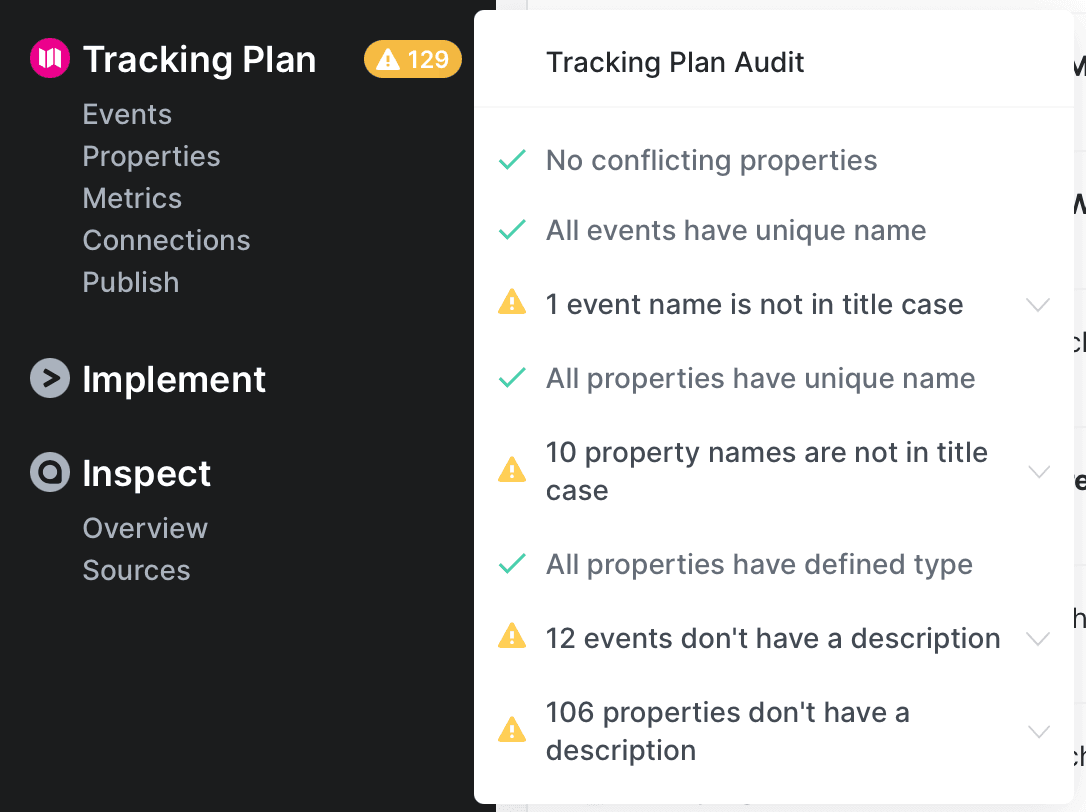
To learn more about how to review your tracking plan audit, and how to resolve issues, see Avo’s tracking plan audit rules.
What’s next?
Open a branch in Avo and start suggesting changes to resolve your top priority issues. To learn more about branches see Branches and to learn more about how to resolve the audit issues see the Audit rules.