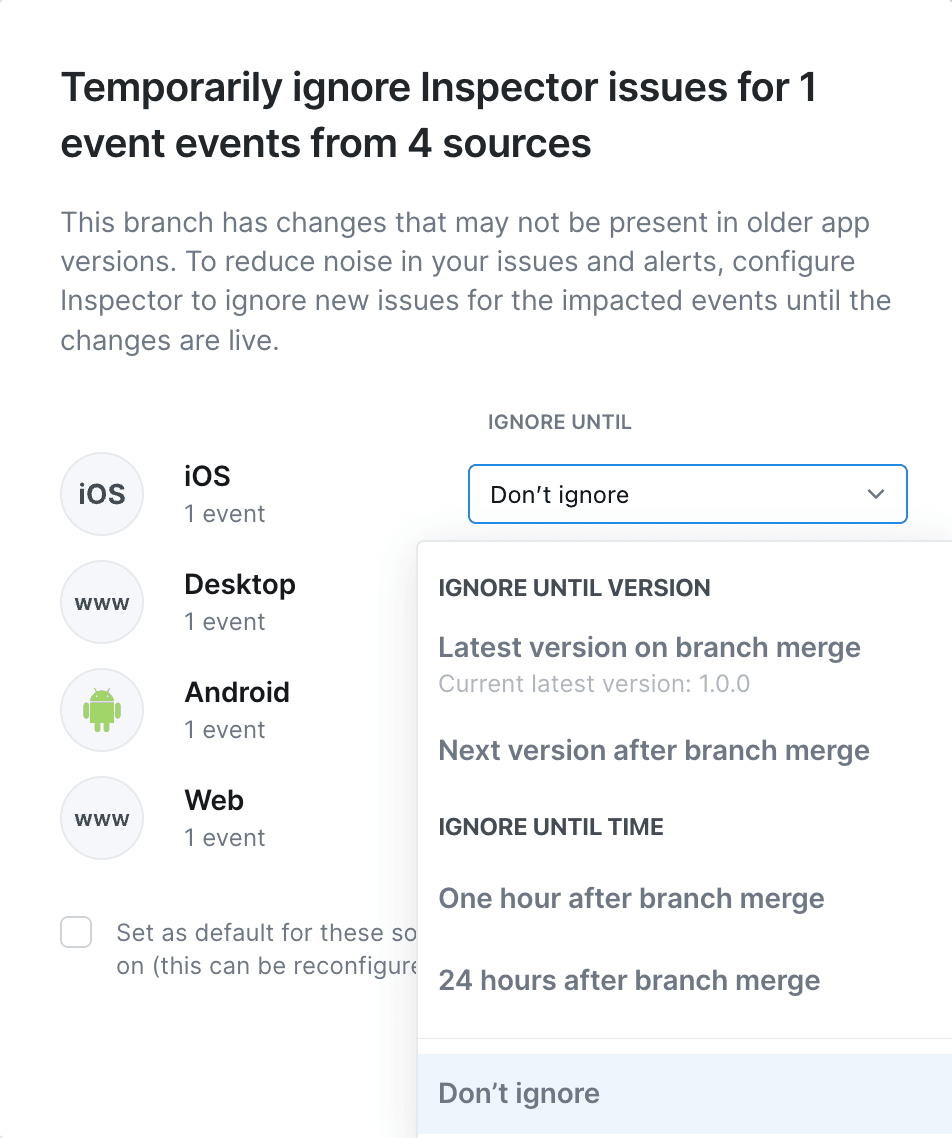Temporarily ignore Inspector issues
When you merge an Avo branch with changes, sometimes you get Inspector issues and alerts from older release versions. This feature lets you ignore those alerts until your new changes go live.
If your branch contains changes that could cause irrelevant issues and alerts from older release version, you can proactively ignore those issues before merging the branch.
Once the branch has been approved, a configure dialog wil appear under the “Merge branch” button on the branch review screen.
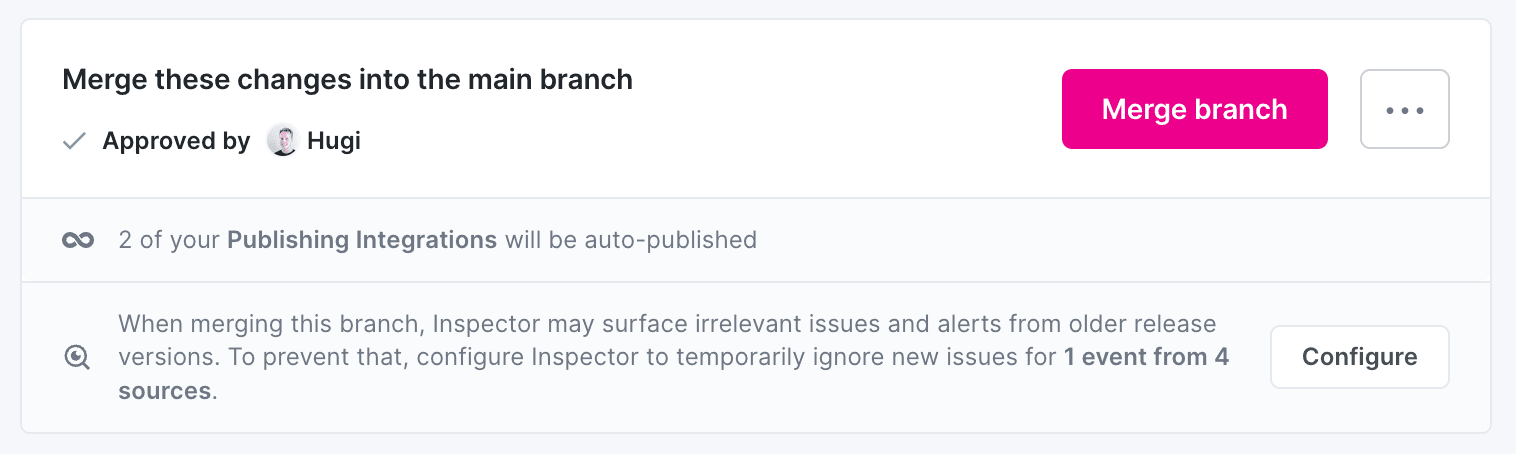
How to configure
💡
Note that the option to configure Inspector ignore on the branch review screen only appears when 1/ your branch contains changes that could cause irrelevant issues from older release versions, and 2/ your branch has been approved.
- After your branch has been approved, press the “Configure” button at the bottom of your branch review
- For each source, pick how you want to ignore:
- Ignore until version
- Latest version on branch merge: Inspector will validate the changes introduced on this branch in the latest release version after merge
- Next version on branch merge: Inspector will validate the changes introduced on this branch in the next release version after merge
- Ignore until time
- One hour after branch merge: Inspector will start validating the changes introduced on this branch 1 hour after merge
- 24 hours after branch merge: Inspector will start validating the changes introduced on this branch 24 hours after merge
- Don’t ignore (this is the default)
- Ignore until version