Import tracking plan from Inspector
Inspector compares ingested events and properties against your Avo tracking plan and highlights anything that’s missing. You can use those insights to quickly bootstrap or refine your tracking plan directly from live data.
Importing from Inspector is a fast, convenient way to build your tracking plan in Avo based on what’s already being sent by your product. It’s especially useful if:
- You don’t yet have a tracking plan, or your current plan is unreliable
- You prefer not to import from other sources (e.g., Mixpanel, Amplitude, spreadsheets)
- You want to curate what gets added and incrementally build a high‑quality plan over time
If you haven’t installed Inspector yet, start with the Inspector installation overview.
What can be imported
- Events: New events observed by Inspector that aren’t yet documented in your tracking plan
- Properties: Properties of all value types, including object properties.
Where to import from and how
You can import from both the Events view and the Issues view in Inspector. You can either import multiple missing events at once, including their properties, or a single event or property at a time.
Bulk importing events and their properties
Both the events and issues views support bulk importing events and their properties. There is a button in the header of each view that says “Add (X) events to tracking plan”. Clicking this button will open a modal with a list of events or properties to import.
Events view
Here’s the location of the button in the Events view:
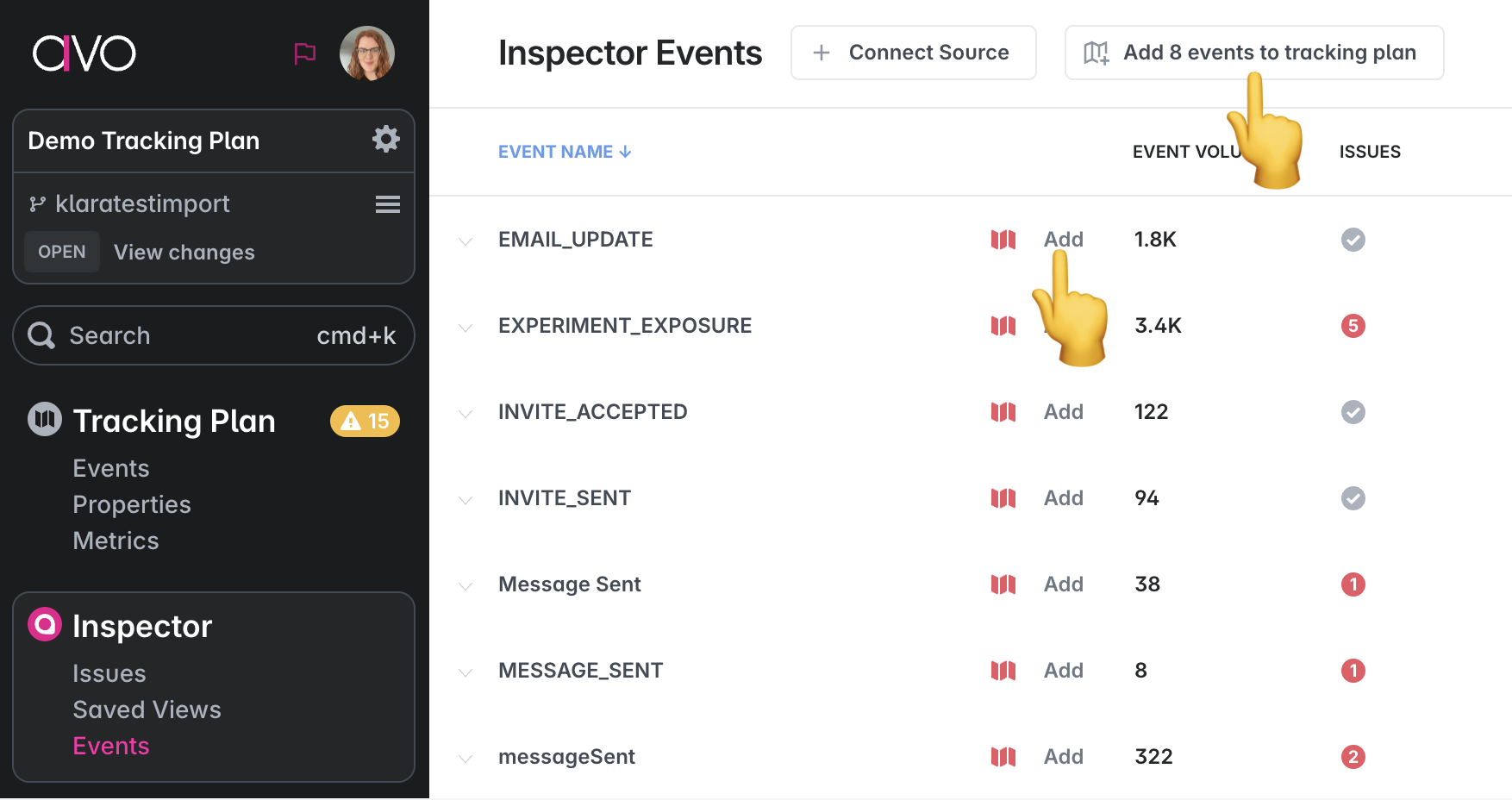
Issues view
Here’s the location of the button in the Issues view:

Importing a single event or property
A single event or property can be imported from the Events view or the Issues view.
Events view
In the Events view, the red tracking plan icon marks events and properties seen in your product but not documented in Avo. Click the event or property to open the issue details and click the “Add” button to import the item to the tracking plan.
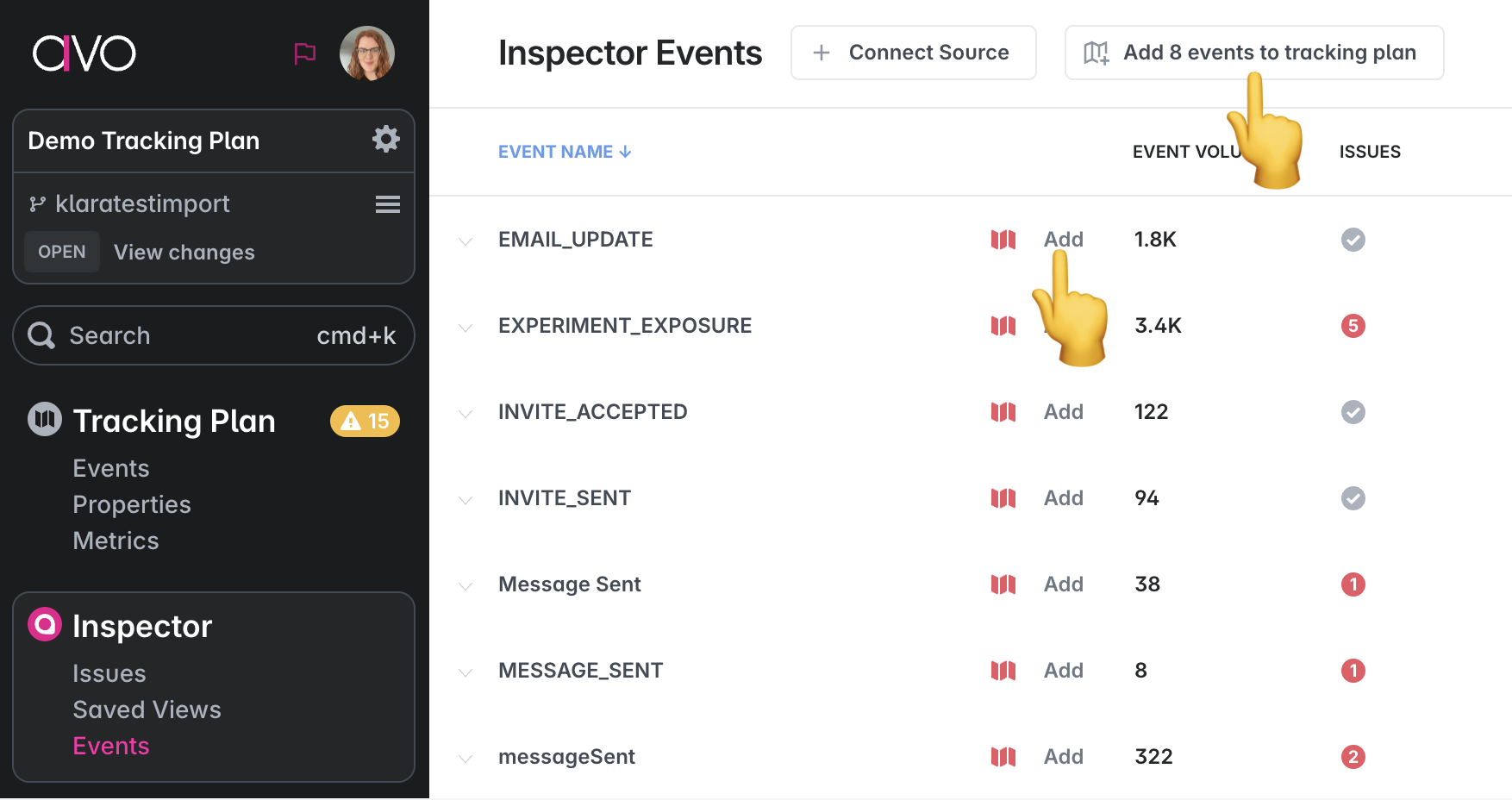
Issues view
Open an “Event unexpected by tracking plan” issue and click “Add to Tracking Plan” to import that event (and its properties) directly. Likewise, for a “Property unexpected by tracking plan” issue, click “Add to Tracking Plan” to add the property to your tracking plan and attach it to relevant events/sources.

Reviewing your import
Clicking any of the import buttons opens a “Review import data” view with an overview of the unexpected events and the sources where they were seen. Expand each event to review observed properties.
From here you can:
- Choose which events to include
- Choose which sources to include per event
- Choose which properties to include per event (create new ones as needed)
- Create or map object properties when nested structures are detected
- Adjust property types and configure required/optional presence per event and per source
Existing properties in your tracking plan are reused; only missing properties are created.
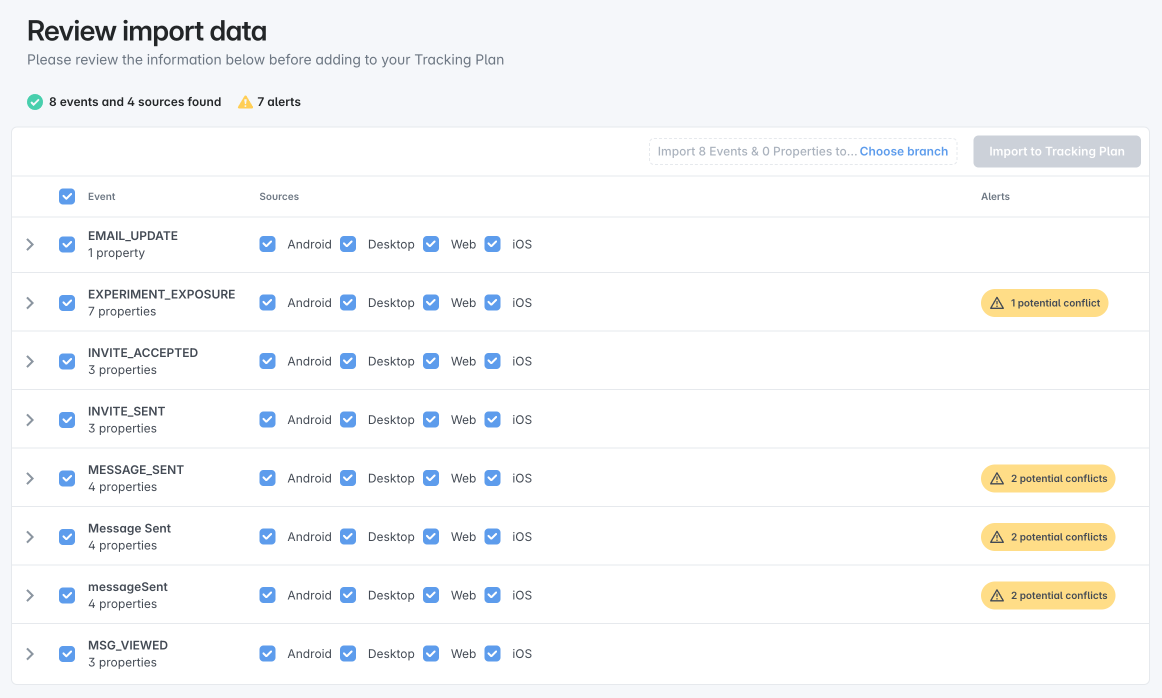
Resolving conflicts
Avo automatically resolves or surfaces conflicts so your tracking plan stays consistent:
- Property already exists with a different type: The existing property is reused; you’ll be notified if Inspector observed a different value type
- Property observed with multiple types: Defaults to the most common observed type (e.g., 70% string vs. 30% integer → string)
After import, Inspector will continue to flag any ongoing data issues so you can keep improving quality over time.
Avo may also ask you to review potential duplicates:
- Similar event in tracking plan
- Similar event in import
- Similar event seen by Inspector
Completing the import
Even though you can import directly to the main branch, we always recommend creating a new branch for imports so changes can be peer reviewed.
Click “Import” to finish.