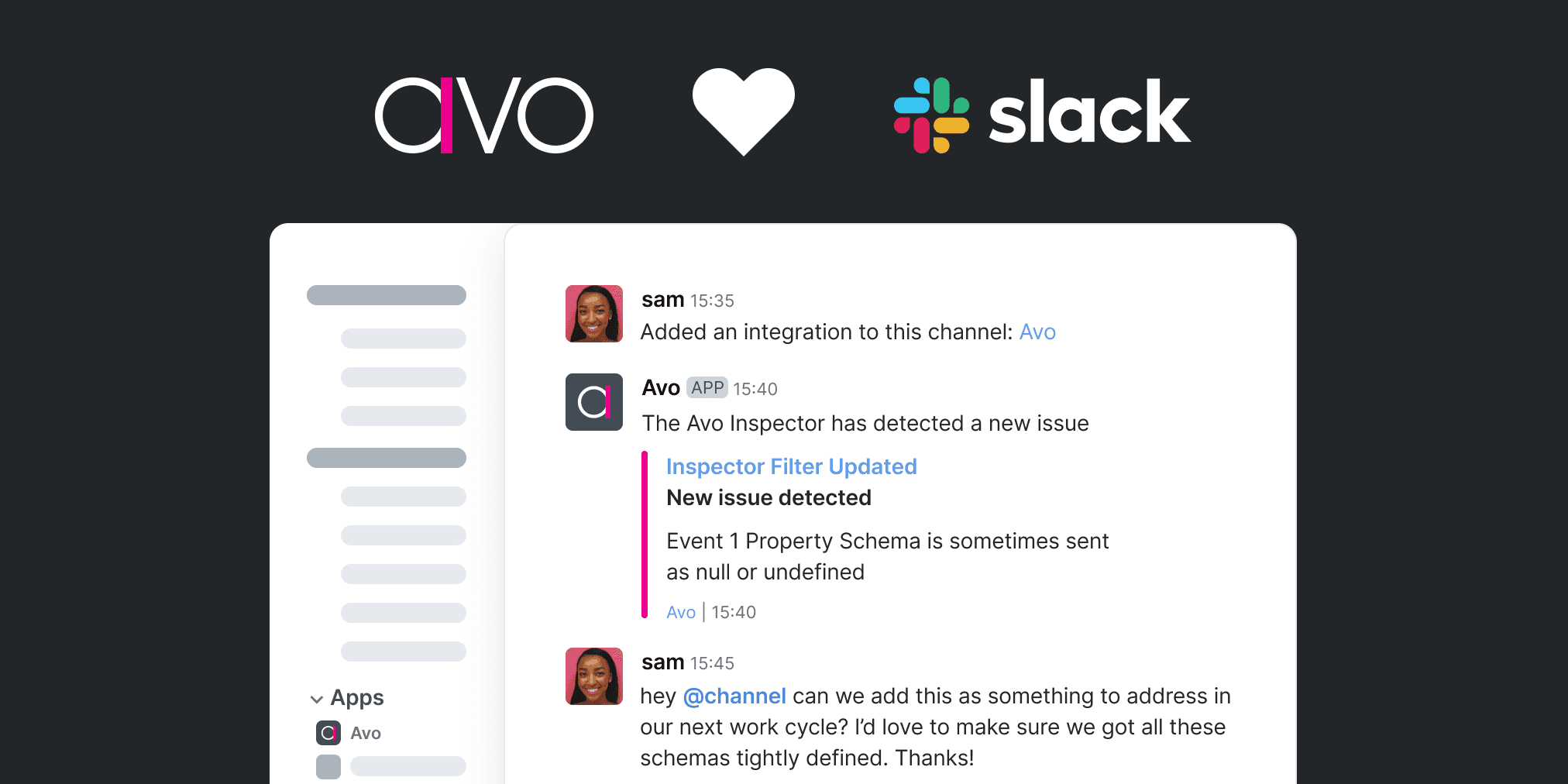Inspector Alerts for Slack
How to start receiving Slack alerts for your Inspector issues
Connect Inspector to your Slack to receive alerts when new issues appear in your production environments or when an issue marked as resolved regresses.
To connect find the Set up alerts button in the Inspector Issues or Events view – or in your workspace settings.
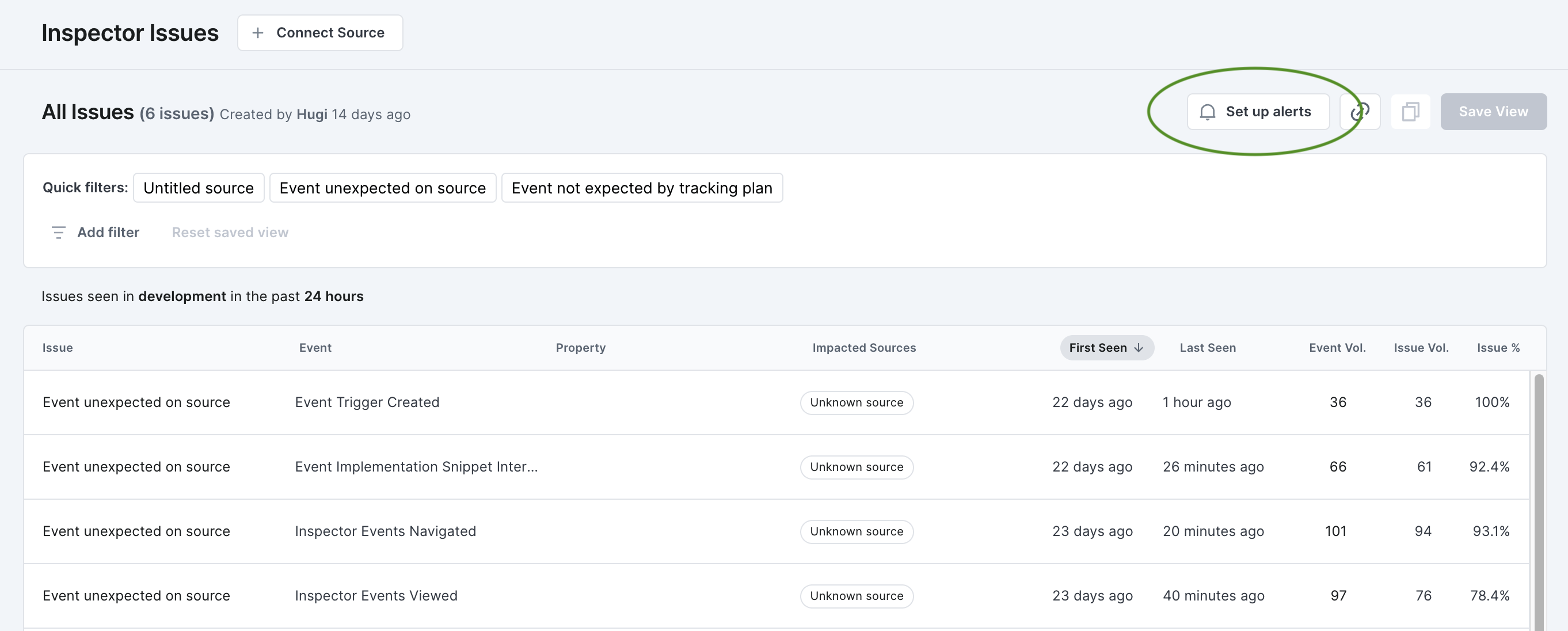
Custom Inspector alerts
Custom Inspector alerts for saved views enables you to define parameters for issues that you do want to monitor closely, and set up Slack alerts for only those issues.
Connecting alerts to a saved view
If you haven’t already created a saved view, start by filtering all issues and saving the view.
Inside a specific saved view
Once you have a saved view, you click the “Set up Alerts” button to initialize the connection
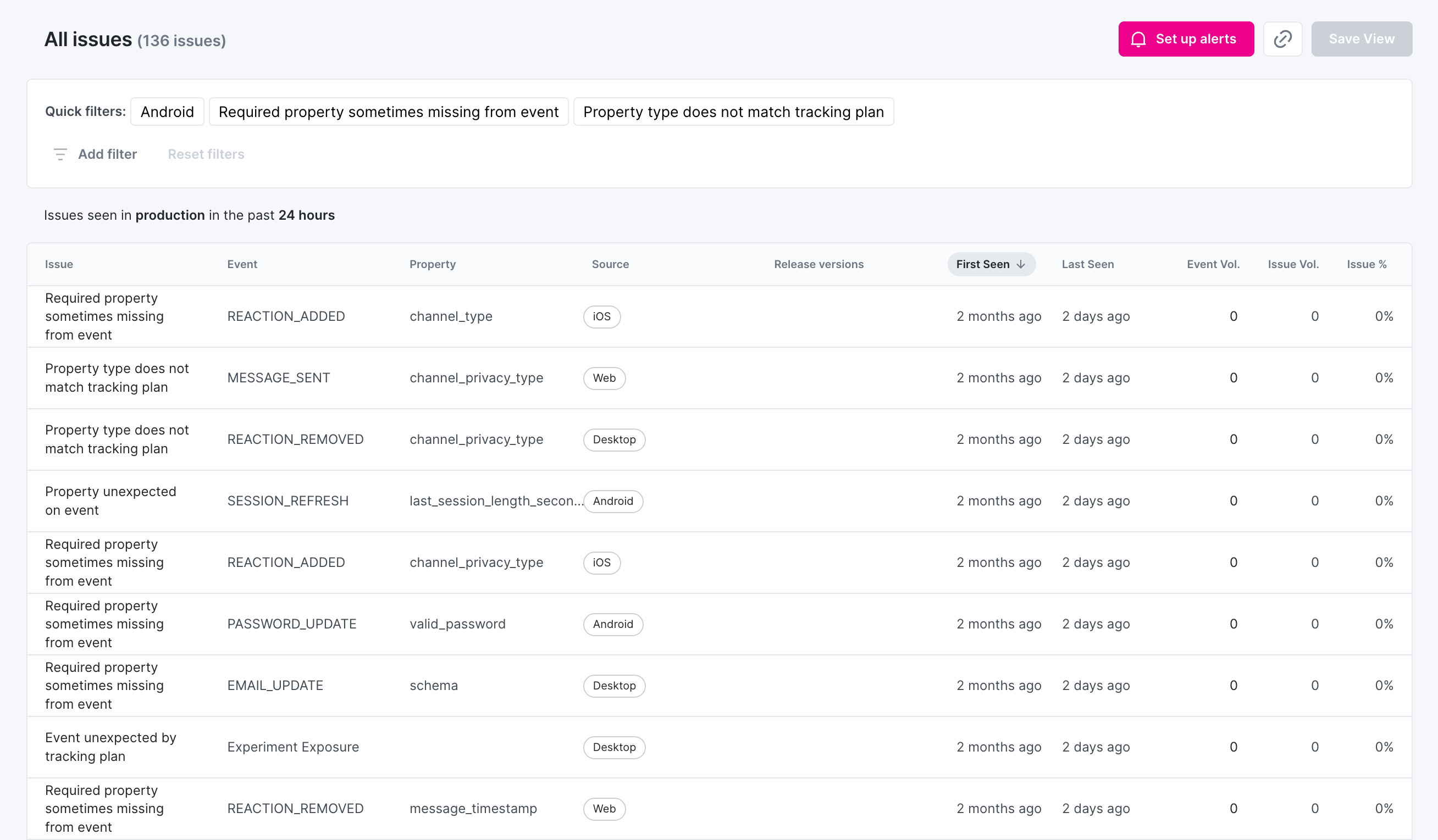
That triggers a modal to be opened, where you can choose to connect to Slack or give us feedback on how you would like your alerts delivered.
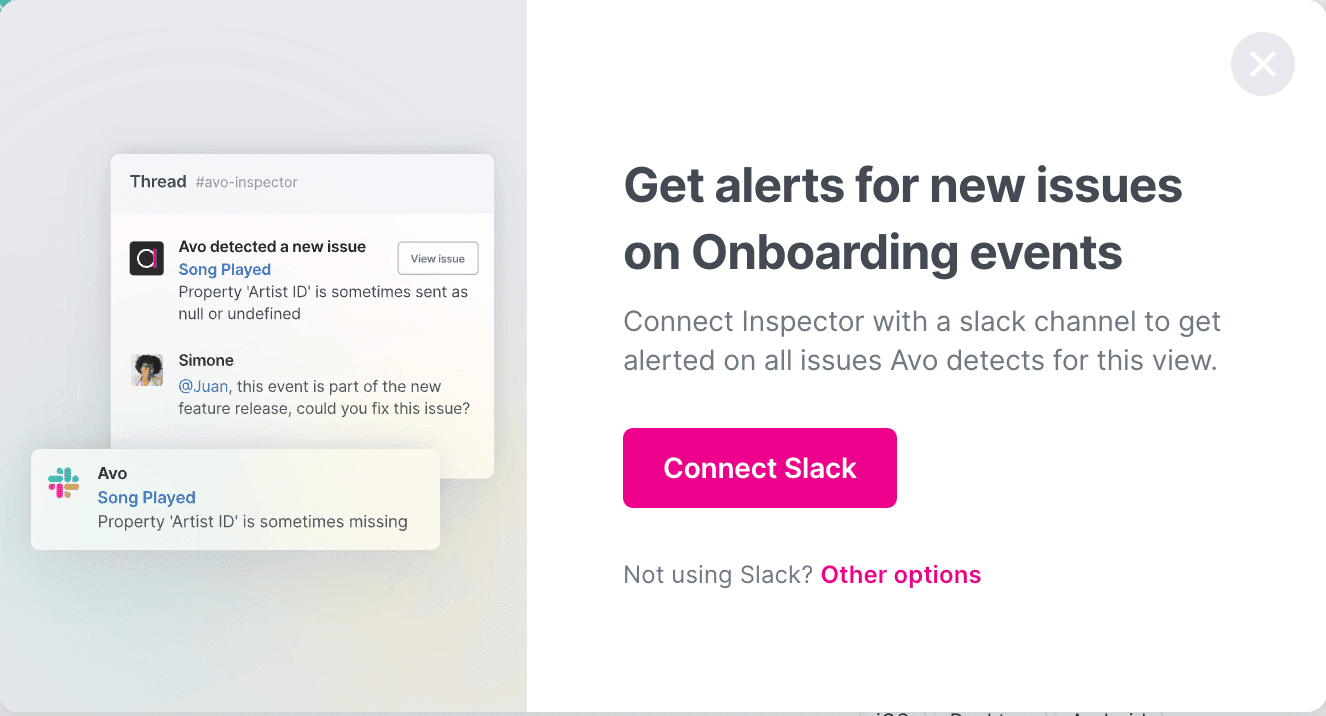
Then you get the native Slack modal where you can select a Slack workspace and channel that you want to connect. Once you have made your selection, you can hit allow to finish setting up alerts.
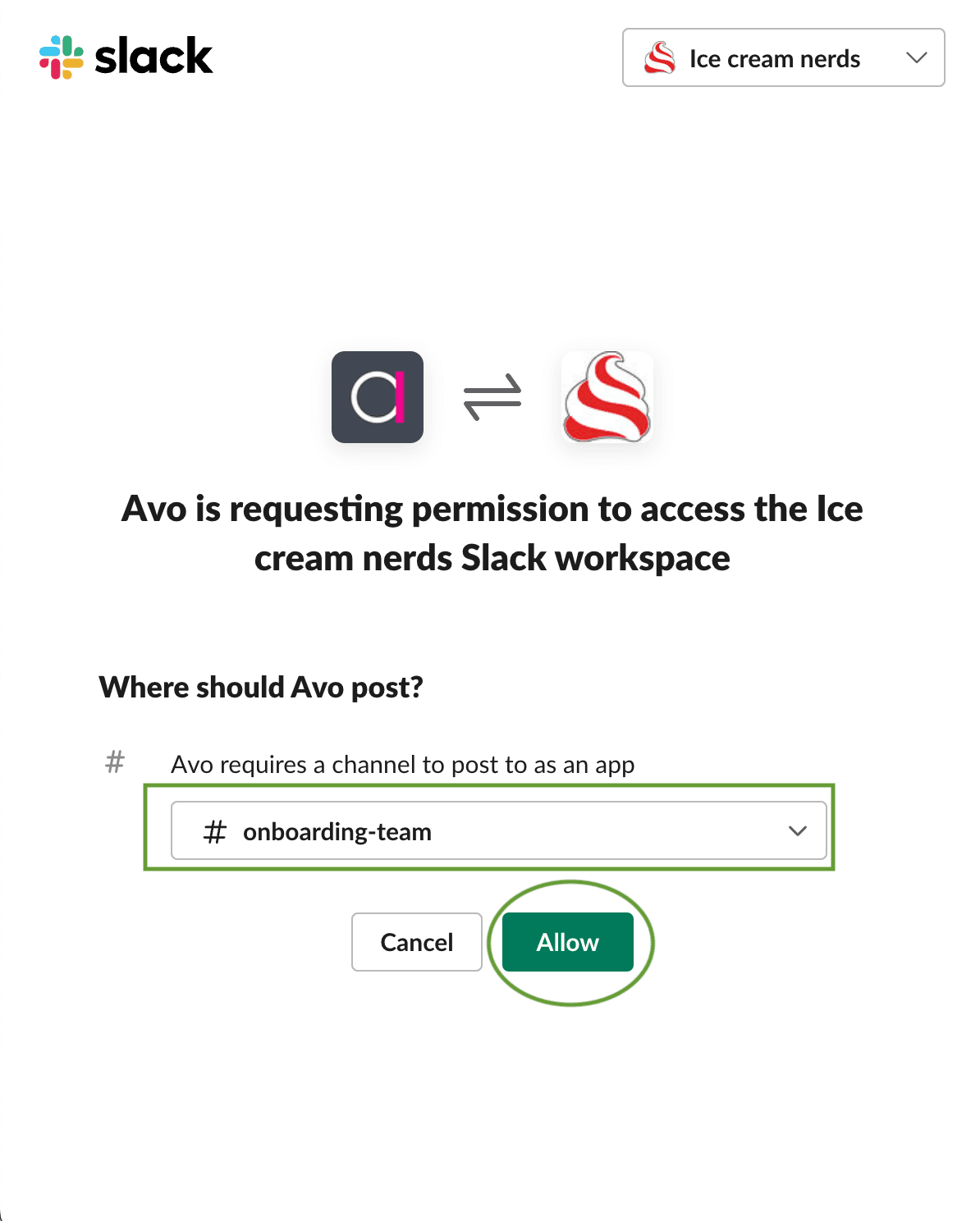
Now we have completed setting up alerts for our “Onboarding events” saved view, as indicated in the screenshot below.
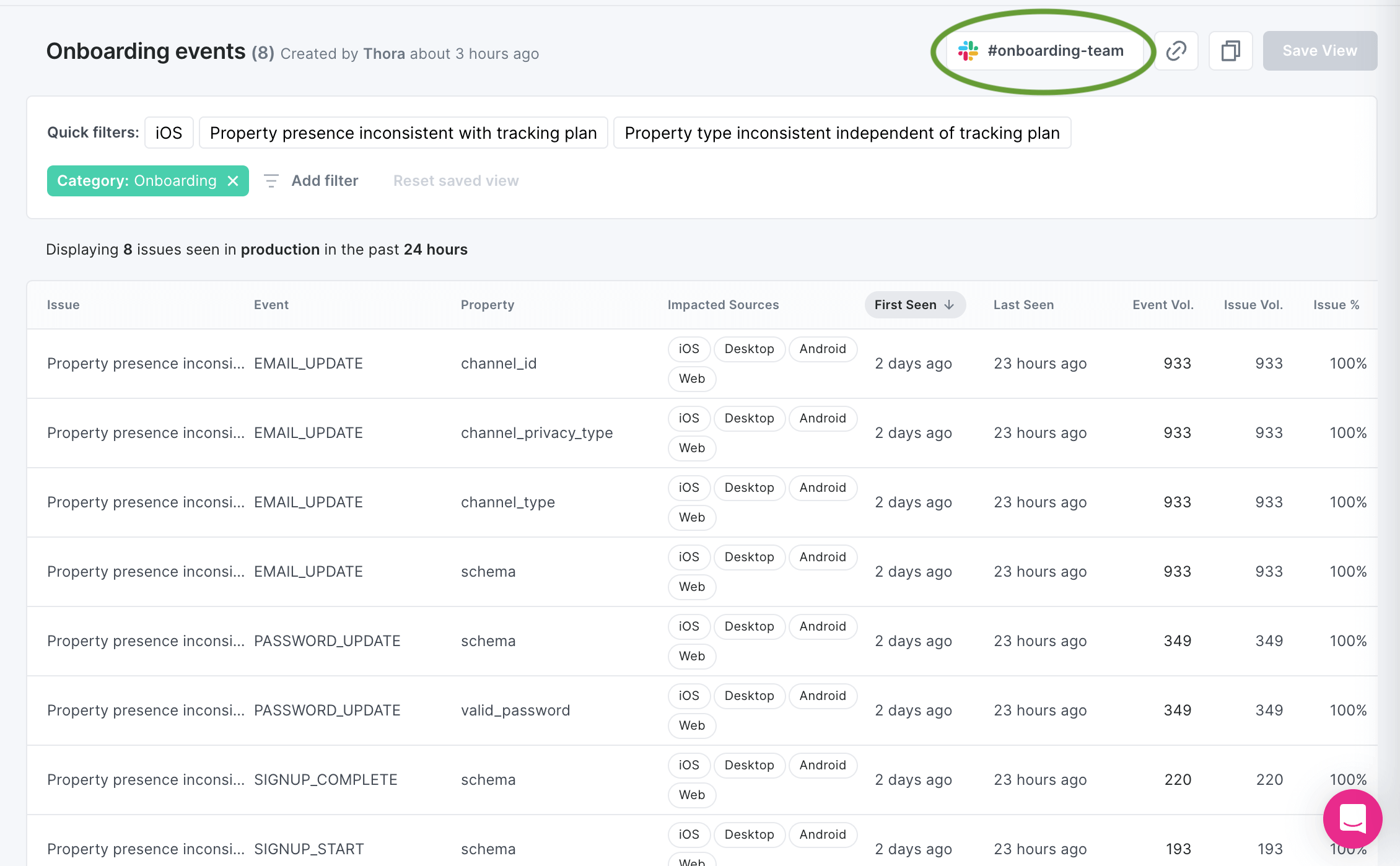
In saved views overview
For your existing saved views, you can connect alerts in the Saved Views overview accessible from the navigation on the left
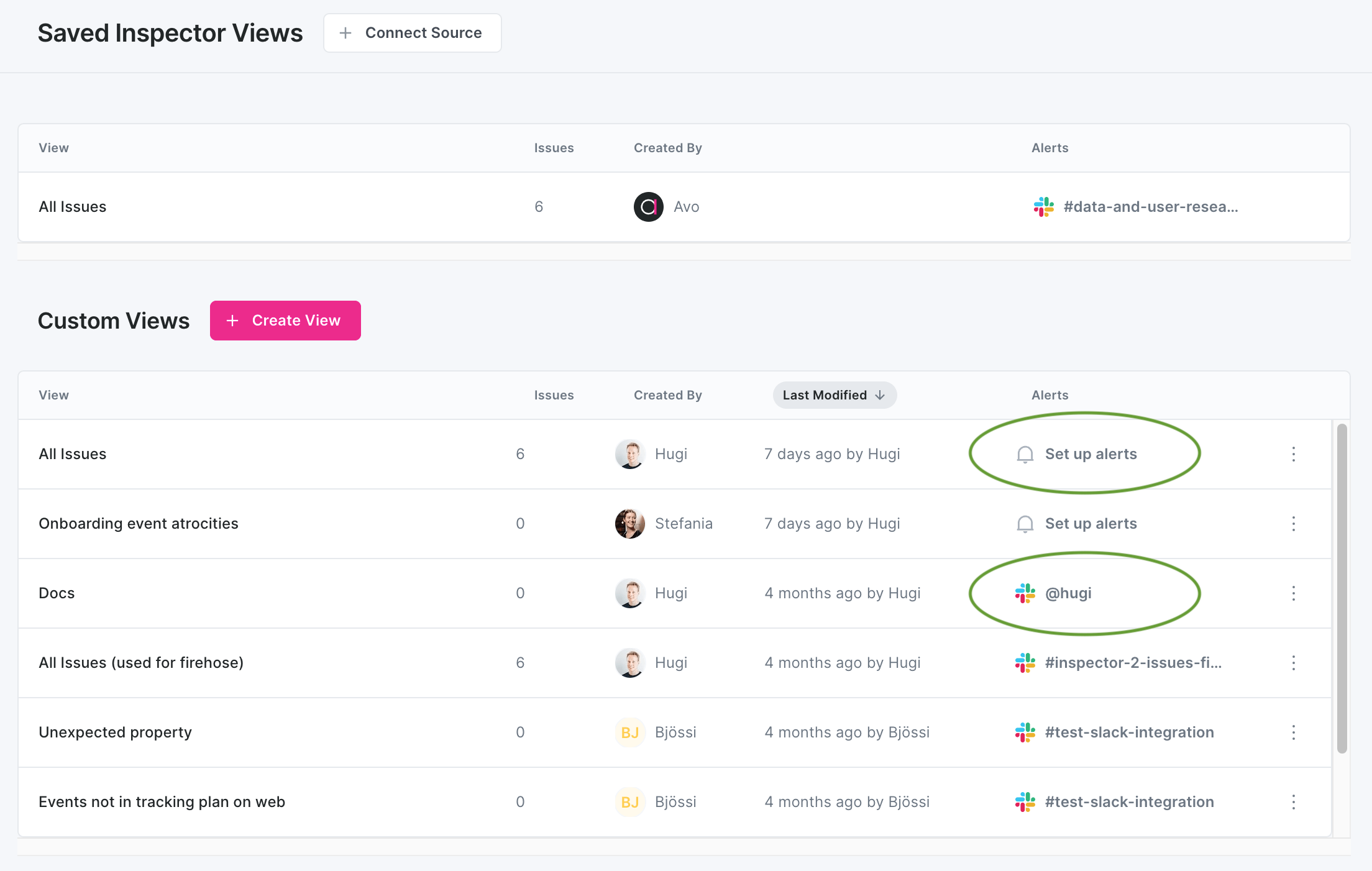
Disconnecting alerts
Alerts can be disconnected both in the Saved Views overview and inside an individual saved view, by clicking the Slack connection button.
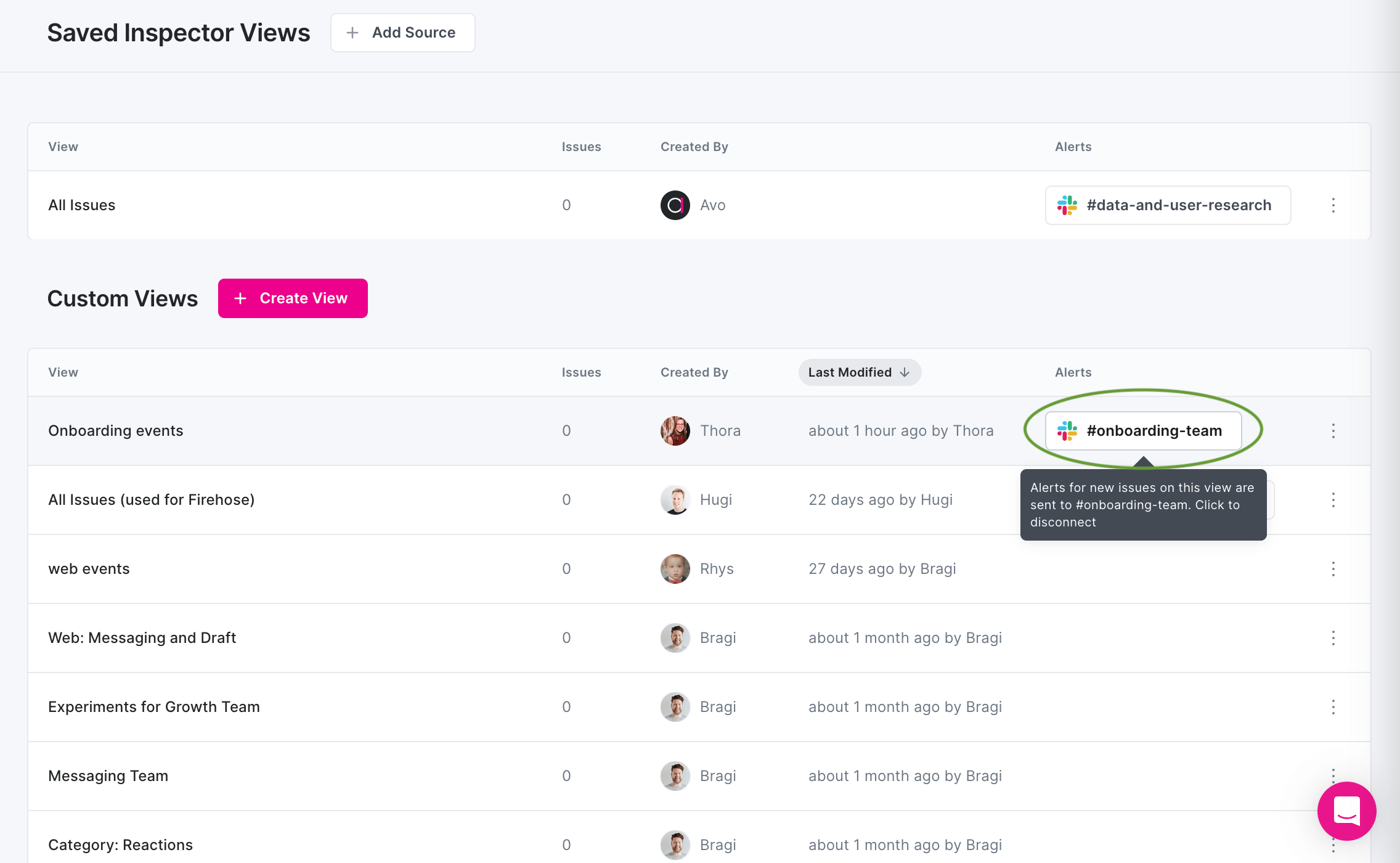
You’ll get a modal for you to confirm disconnecting the alerts, and the button will be replaced with the “Set up Alerts” button.