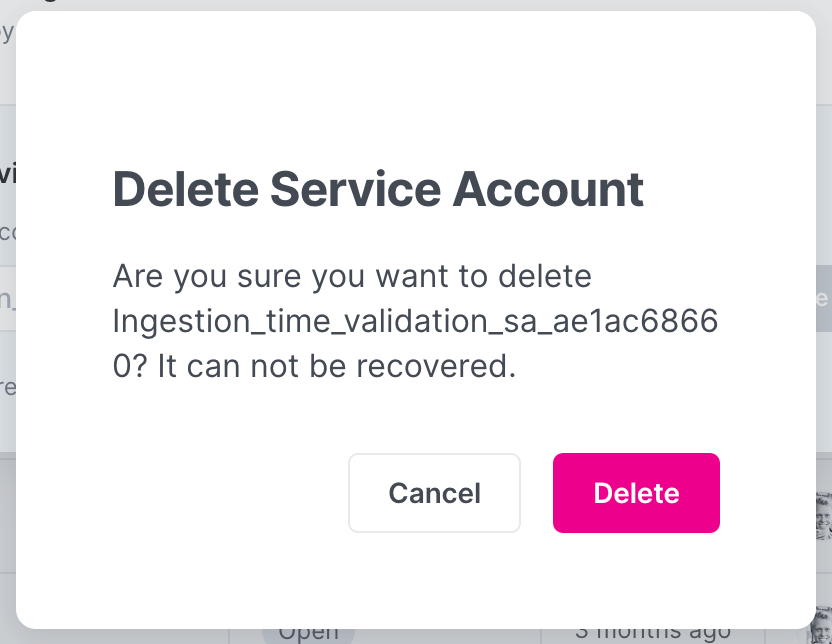Authentication
Authentication for Avo API
Avo API uses Basic authentication to authenticate requests with Avo service accounts.
Authenticating with Avo API
Avo API accepts service account token as an authentication method.
Authenticate with the API:
-
Create Service Account
Start by creating a Service Account and store the secret somewhere secure.
-
Authorization Header
The Avo API expects the authorization header to be set with BASIC auth.
- Base64 encoded
name:secretfrom the service account.
("authorization": "Basic <Base64 encoded token>") - Base64 encoded
-
Send a request with the header
curl -H "authorization: Basic <Base64 encoded token>" -X GET https://api.avo.app/workspaces/<WorkspaceId>/branches/<BranchId>/export/v1💡You can find the<WorkspaceId>and<BranchId>in the URL of your Avo workspace:https://www.avo.app/schemas/<WorkspaceId>/branches/<BranchId>/
Creating Service Accounts
-
Navigate to your Service Account Workspace Settings or open the settings cogwheel in the Avo sidebar, select
Workspace Settingsand then open theService Accountstab.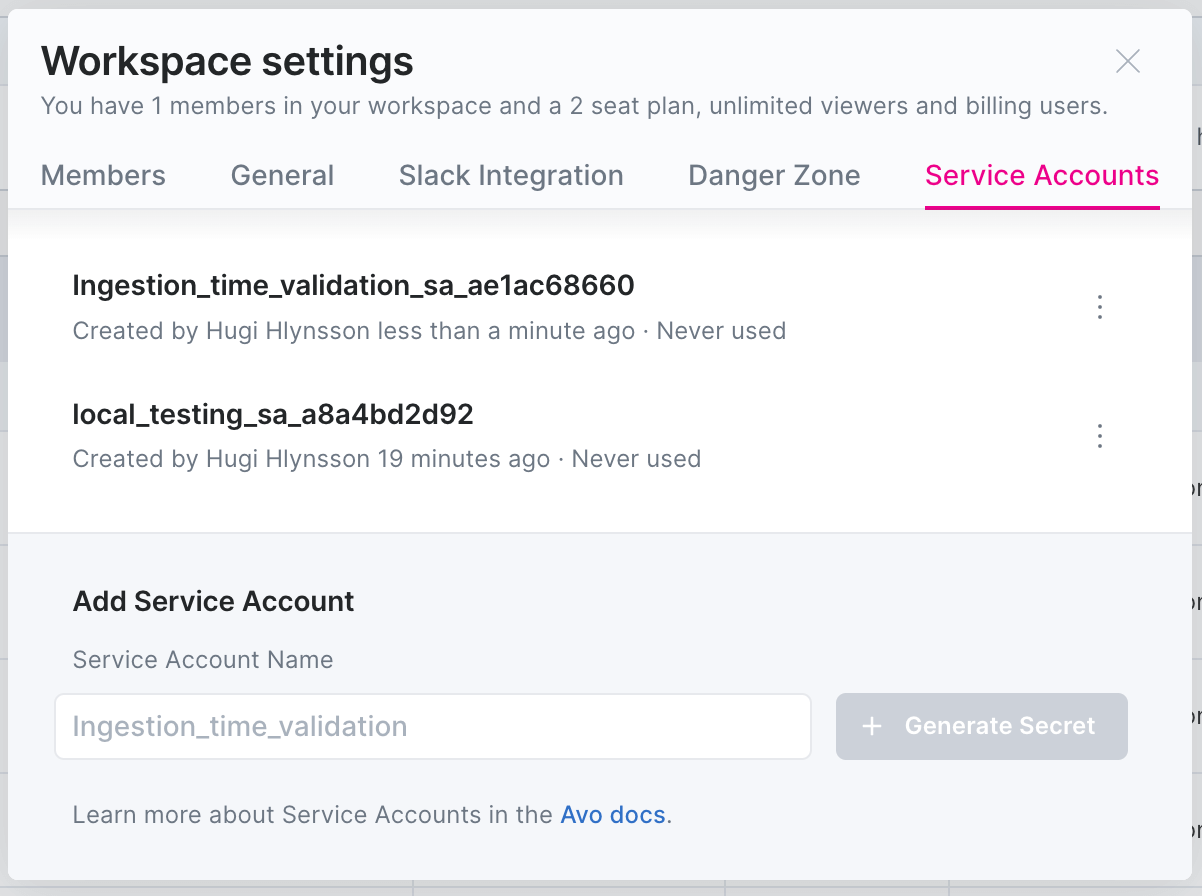
-
Enter a descriptive name for where you’ll be using this service account and press the
Generate Secretbutton.💡Only workspace members with Admin access can create service accounts.
-
Once Avo has generated and securely stored your secret, you get one chance to view it. Copy the secret key and save it securely in your internal systems.
💡Avo postfixes the name with
_sa_[randomId]so make sure to copy the final name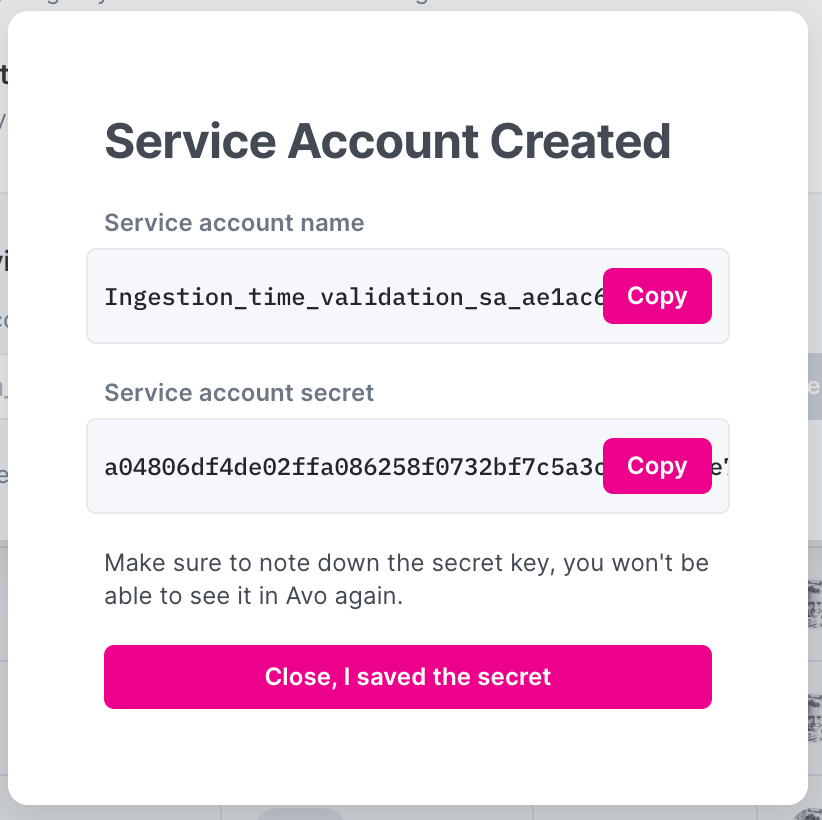 💡
💡You will never see the secret key again, so make sure to copy it.
Deleting a Service Account
If for some reason you need to delete your service account, you can do so from the service account management page.
-
Navigate to your Service Account Workspace Settings or open the settings cogwheel in the Avo sidebar, select
Workspace Settingsand then open theService Accountstab. -
Press the context menu to the right of the service account you want to remove and select
Delete Service Account. -
Press
Deleteagain in the confirm window that pops up.💡This action cannot be undone. Once deleted, there is no way to recover the service account again. As soon as a service account has been deleted it will stop working immediately.