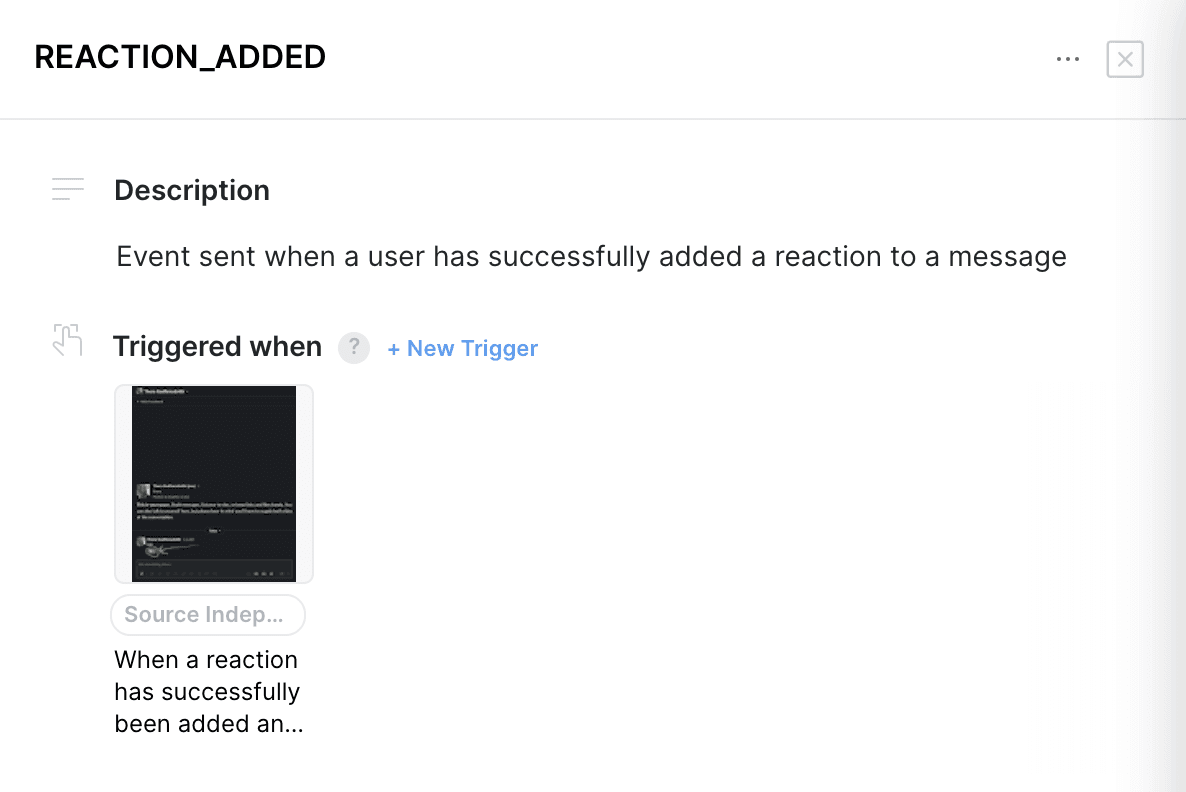Triggers and Use Cases
Triggers communicate, visually and in writing, the exact user, system or navigation actions that trigger an event or variant to be sent. In Avo there are two types of triggers:
- Event triggers: Event triggers are defined in event/variant details and are connected to a single image.
- Journey triggers: - Journey triggers are defined in the Journey builder and are connected to one or more journey steps that may contain an image.
| Journey triggers | Event triggers | |
|---|---|---|
| Definition | Journey builder | Event/variant details |
| Image location | In journey steps | Directly on the trigger |
| Image count | Multiple images | Single image |
| Property conditions | Highlight values for the trigger | Not supported yet |
| Source specificity | Not supported yet | Can be limited to specific sources |
Note that both Event triggers are available on the Team and Enterprise plans. Journey triggers are available within a single journey on the free plan.
Journey triggers
How to use journey triggers
Journey triggers live in the Journey builder and represent the navigation, system, or user action on a journey step that should cause tracking. They connect to existing events or variants (or help you create new ones), and they can:
- Have a name and description describing the action that the trigger represents
- Include one or more screenshots from connected journey steps
- Include property conditions to highlight which values should be sent for a particular scenario
- Be connected to an event or event variant
You’ll typically add journey triggers while composing a flow of screenshots for a product update. If you opt in to Avo Intelligence for Journeys, you can also generate journey triggers with AI and have AI suggest matching events/variants from your tracking plan.
See details about how to define journey triggers in the Journeys documentation: /data-design/avo-tracking-plan/journeys.
Use cases for journey triggers
- Visual coverage for reviews: ensure every key interaction in a journey step maps to an event or variant
- Prevent duplicate events: connect a trigger to an existing event/variant rather than creating a new one, with AI suggestions to help discovery
- Communicate property expectations: use property conditions to call out required values (e.g., “Payment Method is set”) for each scenario
- Onboard faster: the journey provides a single visual source of truth linking screenshots → triggers → events/variants → property conditions
Common patterns when laying out journeys:
- Journey steps connected with triggers below each step: steps visualize navigation while triggers live underneath as metadata
- Triggers used between steps to define branches: model multiple paths; only connections from a step to a trigger attach the screenshot to the trigger
- Triggers connected inside a step to show sequence: clarify the order of sub-actions within a single screen before moving on
For a deeper overview of building journeys, see the Journeys documentation: /data-design/avo-tracking-plan/journeys.
Event triggers
How to use event triggers
Event triggers can be found in the event details view under “Triggered when”, between the description and sources.
To add a trigger to your event:
- Open the event
- Click ”+ Add Trigger”
- Upload a product screenshot (we recommend adding an annotation to the screenshot to highlight what component in the view is the trigger)
- Add a description for the trigger describing what interaction or part of the screenshot it refers to
- Select the sources that the trigger applies to
- If no source is specified, the trigger will default to “source independent” and be included in the implementation instructions and Avo Codegen for all sources on the event.
- Click the “Create” button to finalize the trigger
Use cases for event triggers
You can use Event Triggers to communicate very clearly from where the event should be sent and at what moment. Below are examples of different ways of using event triggers to communicate that with your team.
Multiple platforms have different visuals for the event
When you have an application on web and mobile, they often have different triggers for the events. In that case it’s very convenient to be able to communicate visually when the event is sent on mobile on one hand and on web on the other hand.
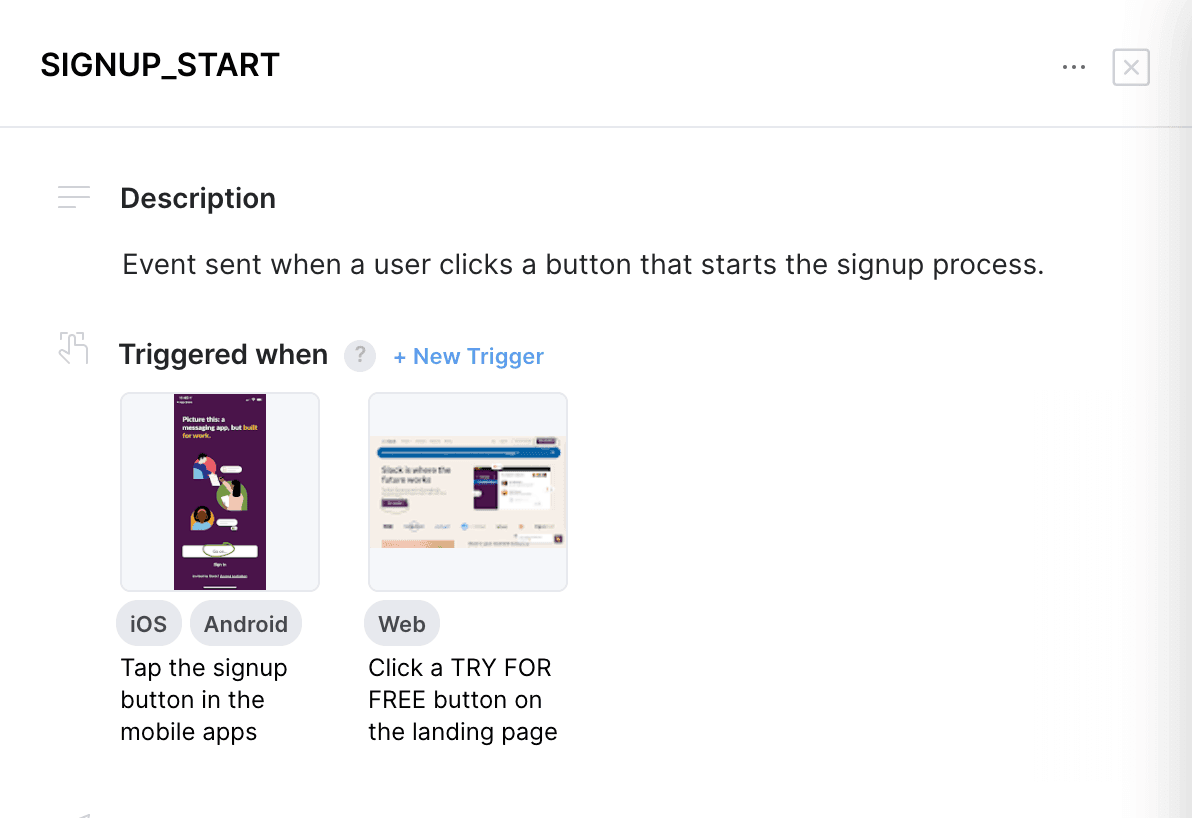
Multiple locations in your application to perform a user action
When you have multiple locations in your application where a user can perform an action (for example with multiple buttons to sign up) then it’s good practice to include all scenarios such that the developers implementing don’t forget to add the event to a specific call site in their code.
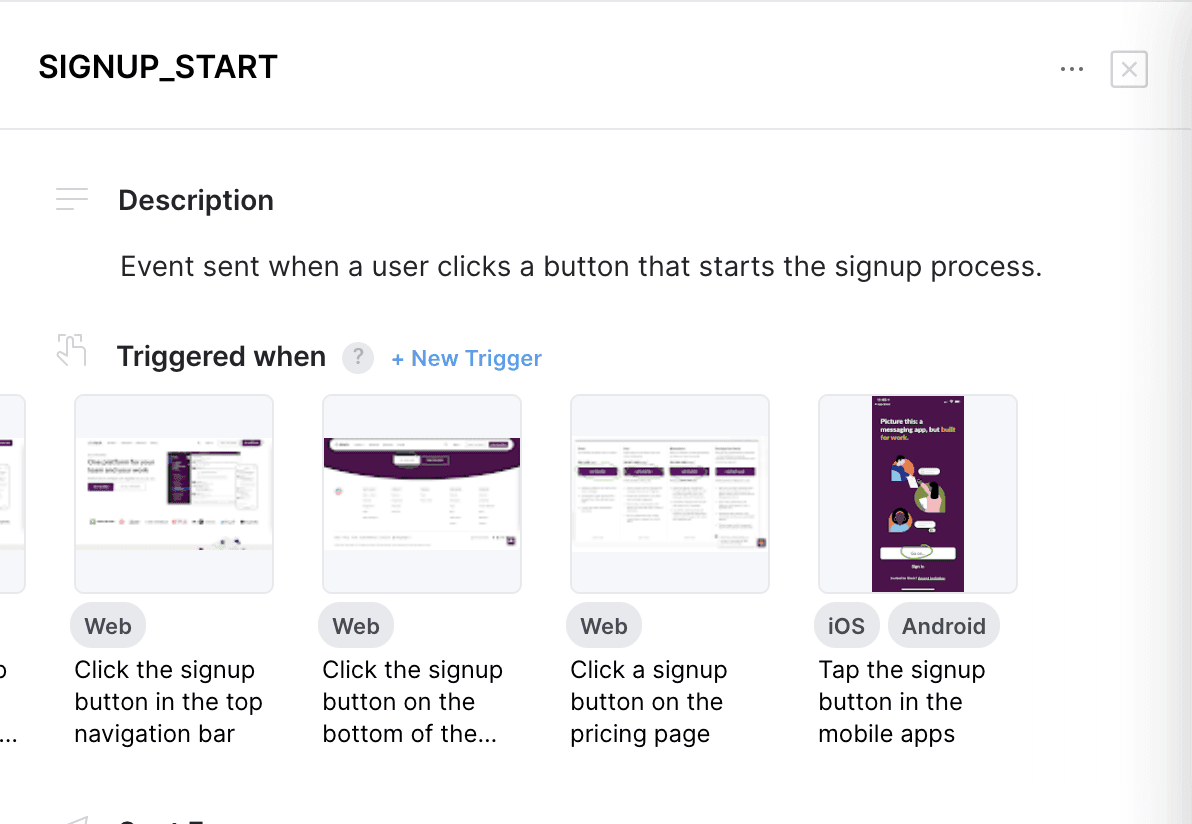
Deep events
When you have deep events (events that include multiple related user actions, distinguished by a property), it’s good practice to communicate all scenarios by using multiple triggers.
For example if you have an event for all interactions to a billing modal, you can add triggers for every single interaction.
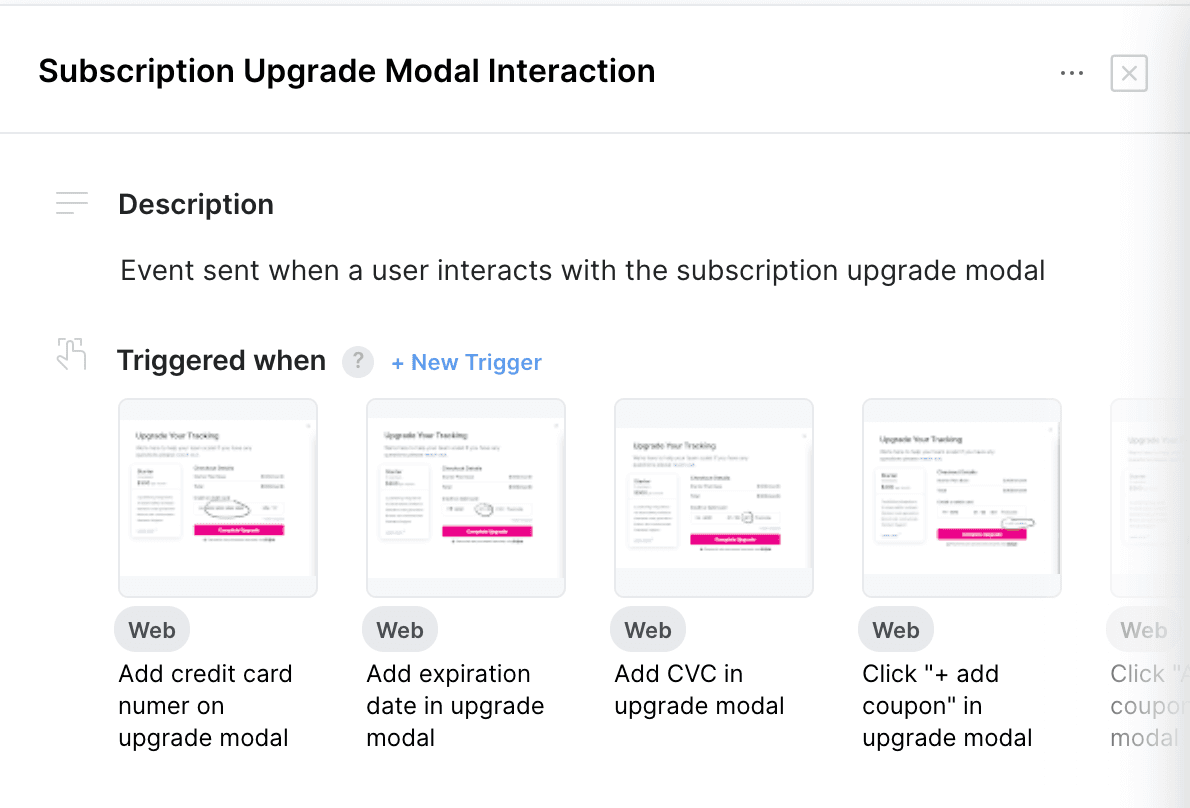
Adding a call site for an event
Triggers facilitate a very nice way to communicate to a developer when they need to add a new call site to an event. For example when a new button for the user action is added or a new option in a setting screen is added. Then the new trigger for the event is displayed in the review screen, implementation instructions and Avo Codegen.
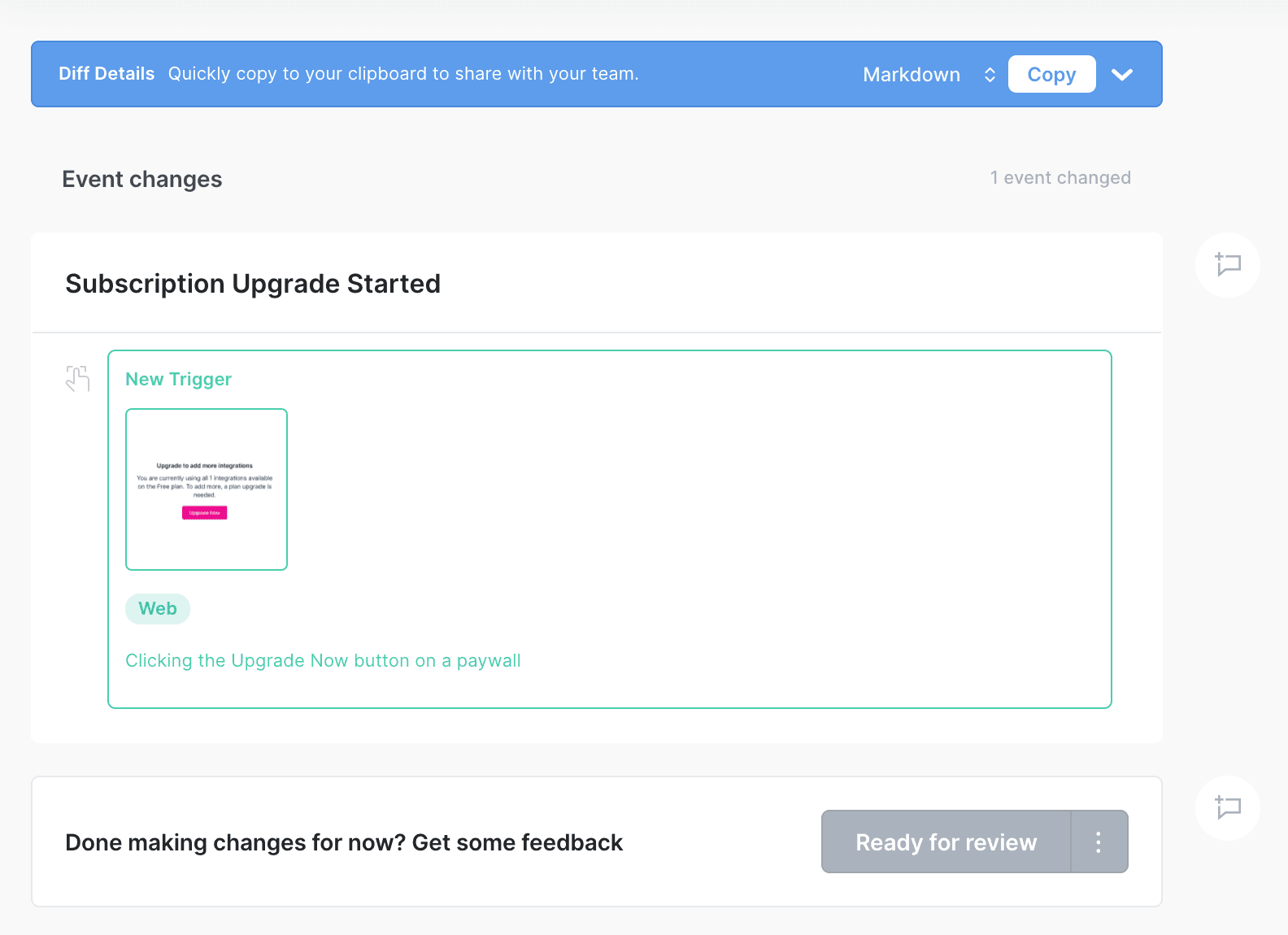
One trigger for all scenarios
Whenever there is simply one location that a user can perform an action or when a single screenshot is sufficient to describe when an event is sent, it can be useful to simply add one trigger and have it “source independent”.